
Digital pros use keyboard shortcuts to make their work faster and easier. Keyboard shortcuts are keys or key combinations you can press on your computer’s keyboard to perform a variety of tasks. Because both of your hands can remain on the keyboard, using a shortcut to perform a task is often faster than using a mouse.
Gmail offers some wonderful and simple keyboard shortcuts to help you manage your inbox at light speed!
To Enable Keyboard Shortcuts in Gmail:
- Click the gear icon in the top right corner of Gmail.
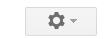
- Choose “Settings” from the gear menu.
- Scroll down until you see Keyboard settings.

- Choose “Keyboard shortcuts on”
- Scroll and click Save at the bottom of the page.
Your keyboard shortcuts are now enabled in Gmail! Let’s take a look at your new toys:
| C | C is for “Compose!” Pressing C will open up a new compose window. |
| D | The D key opens a new compose window in a new tab. |
| J and K | When you’re sorting through emails in your inbox, or when you’re viewing a specific email conversation, use these keys to move up and down your inbox. To expand a selected email, hit enter. |
| N and P | In a conversation, use these keys to move up and down the emails in the conversation. To expand a certain email, hit enter. To remember this shortcut, think “Next” and “Previous” |
| S | When you’re in your inbox view, using J and K to scroll through the emails, hit the S key to quickly “Star” an important email. You can hit “S” again remove the star. Or, get really fancy and click S rapidly to rotate through the various star colors on offer. |
| # (or Shift 3) | When you’re in the inbox view, hit # to move an email to the trash. |
| Shift-U | When you’re reading an email, or have an email selected, hit Shift and U together and the message will be marked as unread. |
| G then S | Shows all starred emails in the Starred folder. |
| G then D | Shows all draft emails in the Drafts folder. |







Leave A Comment